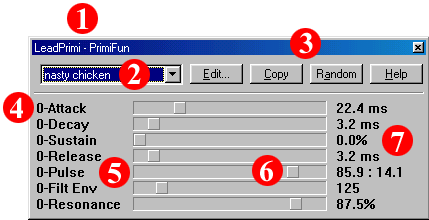 Figure
3.3
Figure
3.3 1. Title Bar: The Title bar is separated into two sections by a dash. The string on the left of the dash indicates the name you have given your machine. If you have not renamed your machine, this will be equal to the default set in that machine. The string to the right of the dash indicates the actual machine this is. In this case, the Geonik PrimiFun synthesizer.
2. Preset: The current preset chosen for this machine.
3. Parameter Toolbar: These buttons perform the following functions
A. Edit: This allows you to edit the current preset.
B. Copy: This copies the current parameter settings to the clipboard so they may be pasted in the Pattern Editor.
C. Random: This button randomizes all parameters for the machine.
D. Help: This button loads a help file specific to this machine (not all machine developers provide a help file with their machines).
4. Track Number: This number indicates the Track that these parameters apply to. 0 Indicates that these are specific to the first Track in the patterns for this machine.
5. Parameter Title: These words (Pulse, Filt Env, etc.) are the titles for each parameter of this machine. Longer titles may be found on the Pattern Editor status bar.
6. Slider: The small gray square handles seen here indicate the current values within the sliders. In most cases, values are raised as this handle is moved left. To move a handle, simply drag it with your mouse.
7. Current Parameter Value: The values listed here are specific to each parameter positioned horizontally across on the right, and may hold any unit (tick, ms, etc.) designated by the machine creator.